TIMECARD LOGIN & SUBMITTAL INSTRUCTIONS
These easy steps will help you begin using McCall's New Online Timecard immediately. Should you have questions, please call 1-415-981-3400 or our toll-free payroll hotline 1-510-420-3750.
- Log into the Employee portal https://ceg.avionte.com/talent located on our McCall website.
- To access your timecard, please click on "Additional Information".

Timecard Entry Steps:
- Click the Time Entry option. (See image #1)
- Select the work week from the drop-down (See image #2). The date you select signifies the end date of the work week.
Once the work week is selected, all unsubmitted timecards for that week appear in the grid below. If you work multiple jobs during the week, timecards for each job are listed. - Click the link in the Customer column (See image #3) to display the weekly time entry grid.
- If you enter your time daily, enter the time for each day of the week and click Save. Do not click Submit yet, unless all days worked have been entered and you are ready to submit the timecard for approval.
OR: - If you enter your time for the week all at once, complete all the fields, tabbing through as you enter the time. If the times you enter each day are the same, such as Start Time, you can enter that information in the top header column field. Next mark the Apply checkbox (far top left) for each applicable day. That time will automatically be entered for each day you selected.
- If you are taking Sick Leave, these hours must be entered in the Note section of the timecard so that the client/payroll is aware of this payroll attribution. (See image #4)
- When your timecard is complete, click the Submit button to submit the time for approval by your supervisor.
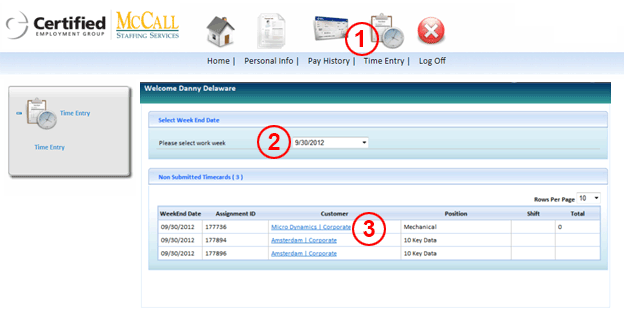
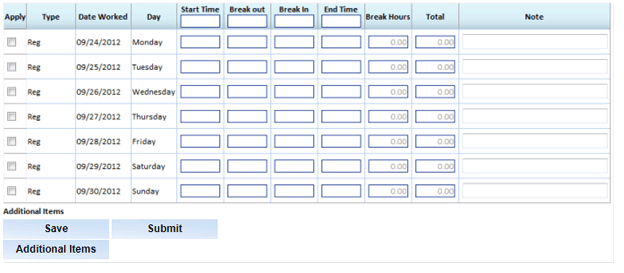
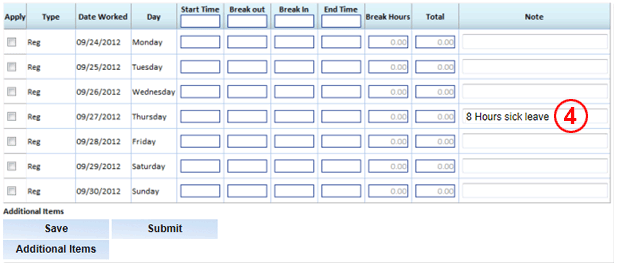
Important Information:
Timecards must be submitted on a weekly basis.
Your supervisor must approve your timecard each week before your paycheck is issued. You will receive an email notification when your timecard has been approved for payment.