TIMECARD LOGIN & SUBMITTAL INSTRUCTIONS
These easy steps will help you begin using McCall's New Online Timecard immediately. Should you have questions, please call 1-415-981-3400 or our toll-free payroll hotline 1-510-420-3750.
- LOGGING IN: To enter time, please select this link https://certifiedemployment.myavionte.com/staff.
- USERNAME: Your new username will be your email address that we have on file.
- PASSWORD: Please select “Forgot your Password” to set your password.

- An Avionte Password Reset email from notifications@myavionte.com will be sent to your email. Please click the Reset your Password link to set up your new password.
Go back to the login page and enter your email address as your username along with your new password to enter into the timecard portal.
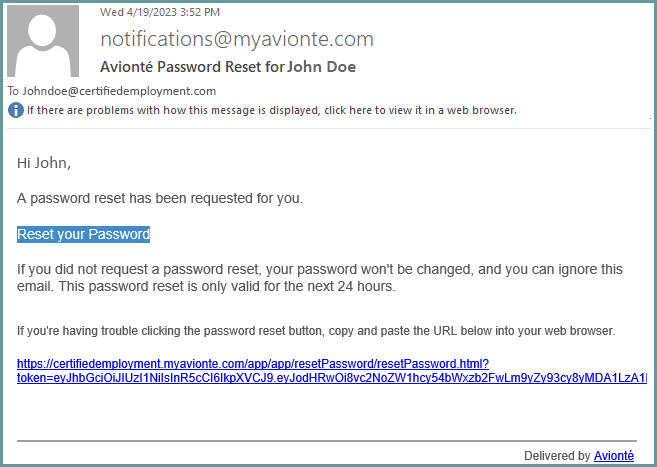
- ENTERING HOURS: Once you are logged in, select “Timesheets” on the top navigation. Then select “View Timesheet” to edit and log your hours.
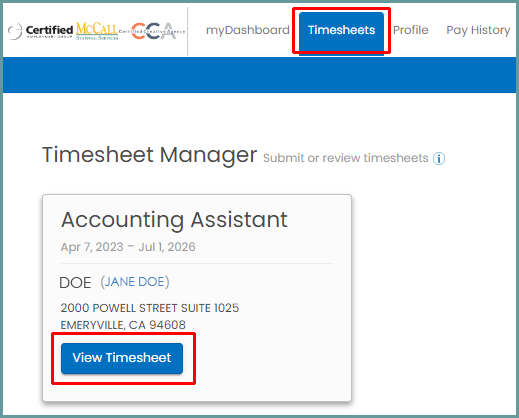
- The next window will display the current calendar week for you to enter your hours.
Click the arrow buttons on the upper corners to move to a different Week.
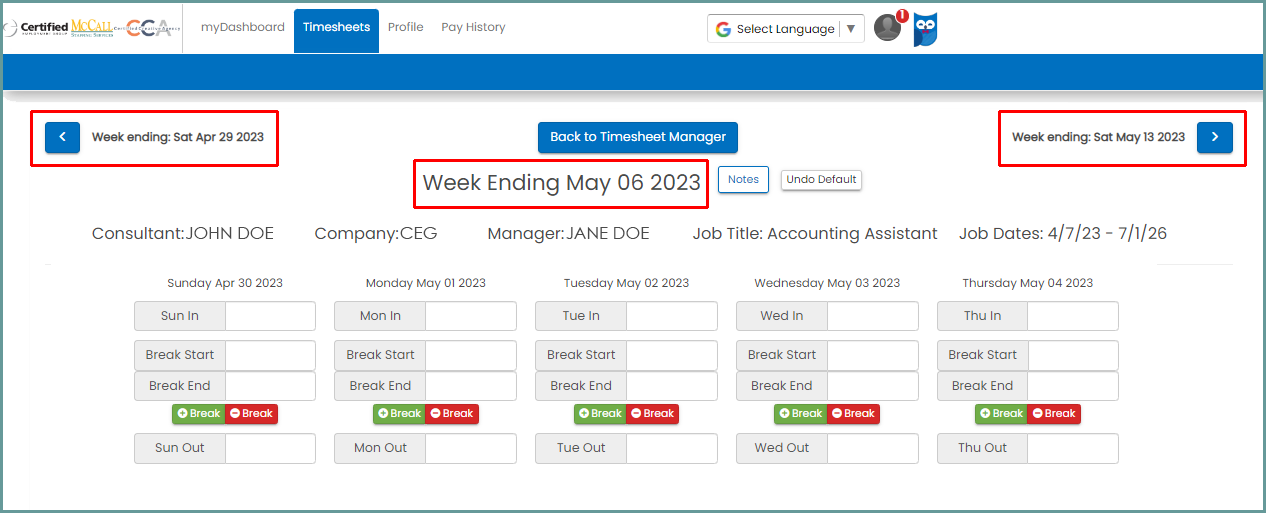
- Click into the Day and Time you want to update. You can select the Time from the dropdown menu or type your hours directly into the boxes.
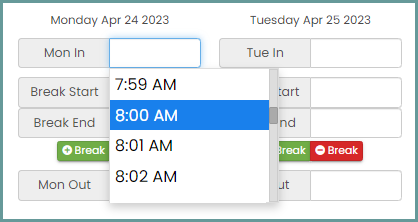
- Important! Don’t forget to record your meal break time! You will need to take a 30-minute meal break before end of the 5th hour of working daily.
- SUBMITTING YOUR HOURS: After you have finished entering your hours for the entire week, select “Save & Submit Timesheet” located on the bottom of the screen.
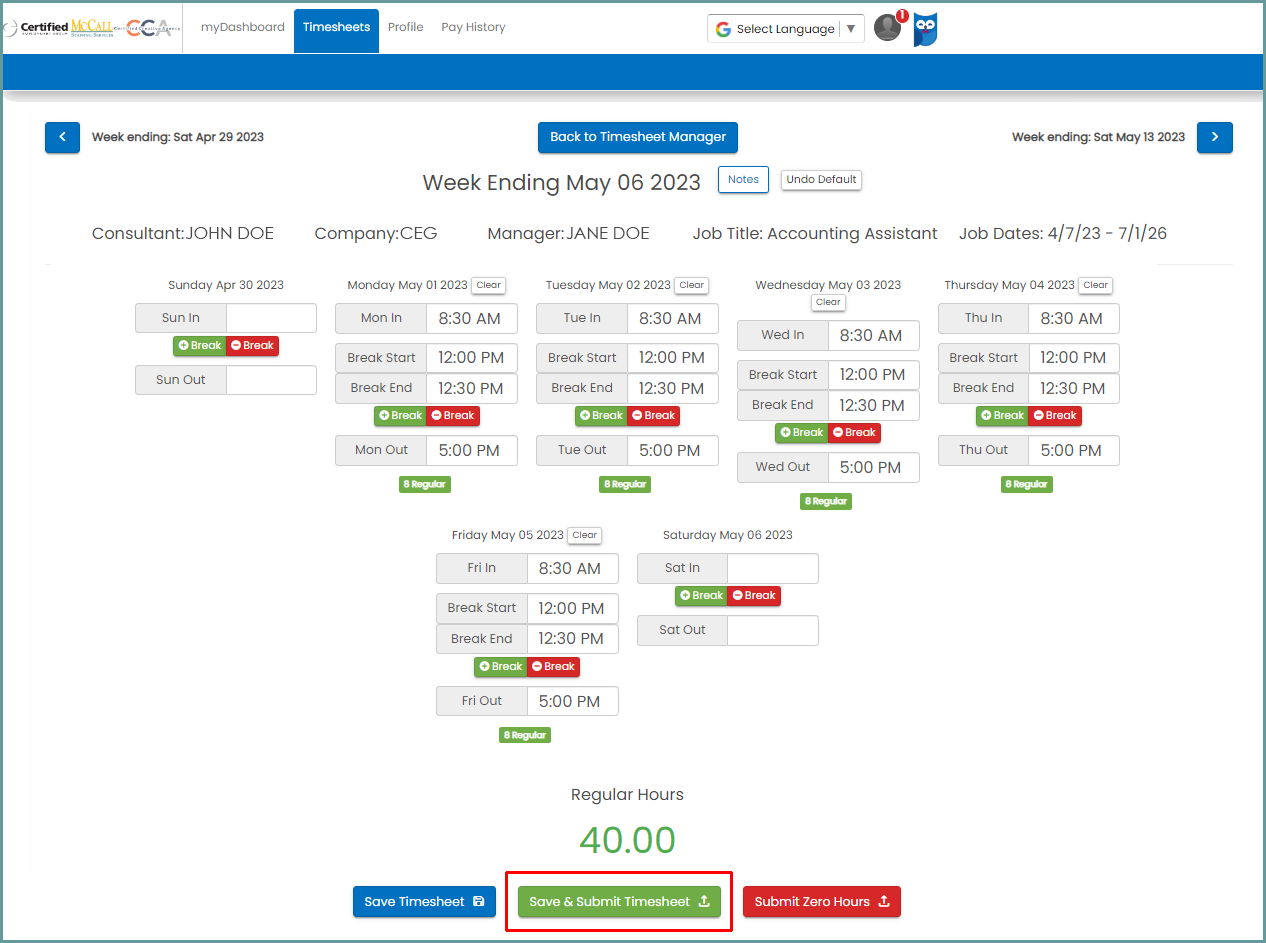
- A pop up will appear. Click on the Submit Timesheet button. Your time entry is now complete!
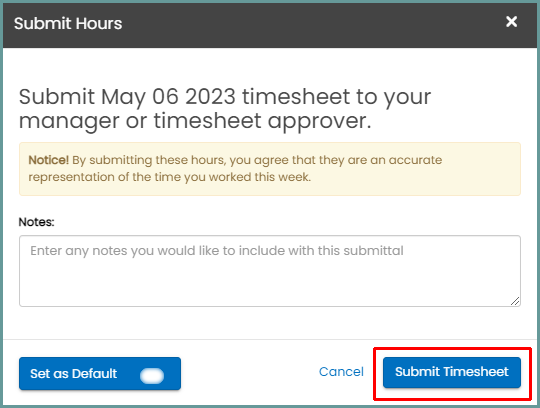
Timecards must be submitted on a weekly basis.
Your supervisor must approve your timecard each week before your paycheck is issued.
You will receive an email notification when your timecard has been approved for payment.